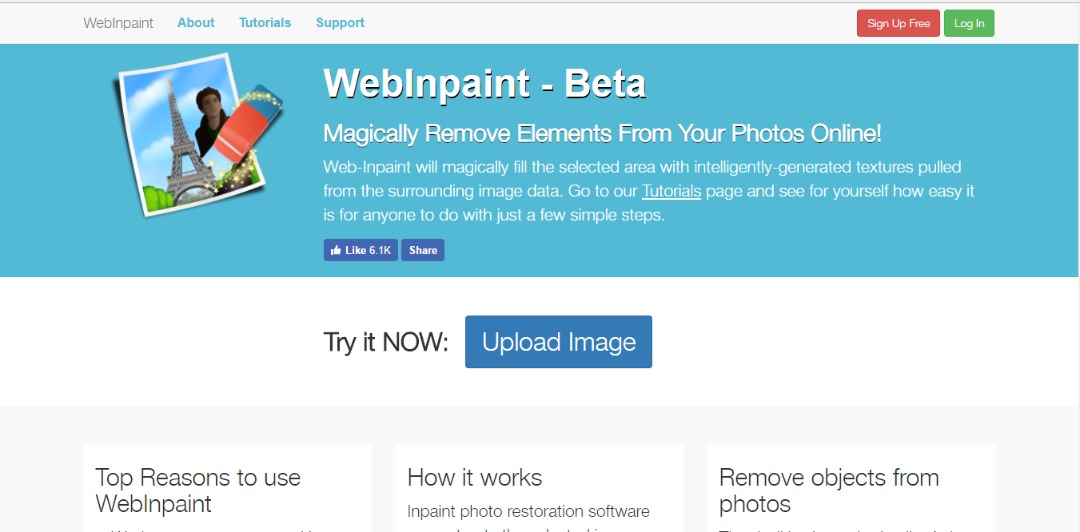Watermarks! It’s probably the perfect design that identifies its maker. When you add a watermark to your images, then two things are probably involved. It is either you want to protect that particular image from copyright or you simply want to give people the impression that the picture was taken from your camera. Either way, your reason for adding watermark to a picture could be important, so there is probably a need for custom watermarks. Adding watermarks to your images is quite easy. But removing them can actually prove to be a pain in the neck. I remember those blissful days when I spent hours re-painting watermarked images. It’s fun but requires a lot of skills and carefulness.
Removing a text watermark from pictures can be quite essential and certain situations can trigger you to re-consider. Let’s say for example, that you have mistakenly deleted the last copy of your original photo, and now you only have the watermarked picture to rely on, then there’s a need to remove the watermark and save the image as the original copy. Recently, I discovered an online tool (webinpaint) that can painlessly remove a custom watermark from any photo, and it doesn’t require any special skill. It doesn’t even matter if you are using a mobile or a desktop, webinpaint can remove any type of watermark from your photos instantly.
Sign In
To begin with, head over to the webinpaint website and sign up using your email address. The registration process is quite simple, simply enter your email and choose a password, then hit the “Sign up” button. Alternatively, you can log in with your facebook account.
If perhaps you find it awkward providing your Email ID to webinpaint, then here’s how to register using disposable email.
Upload the Image
Next, you’ll be taken to the upload section. From here, tap the “Upload Image” button, then scroll through your device gallery to select the specific image you want to remove watermark from.
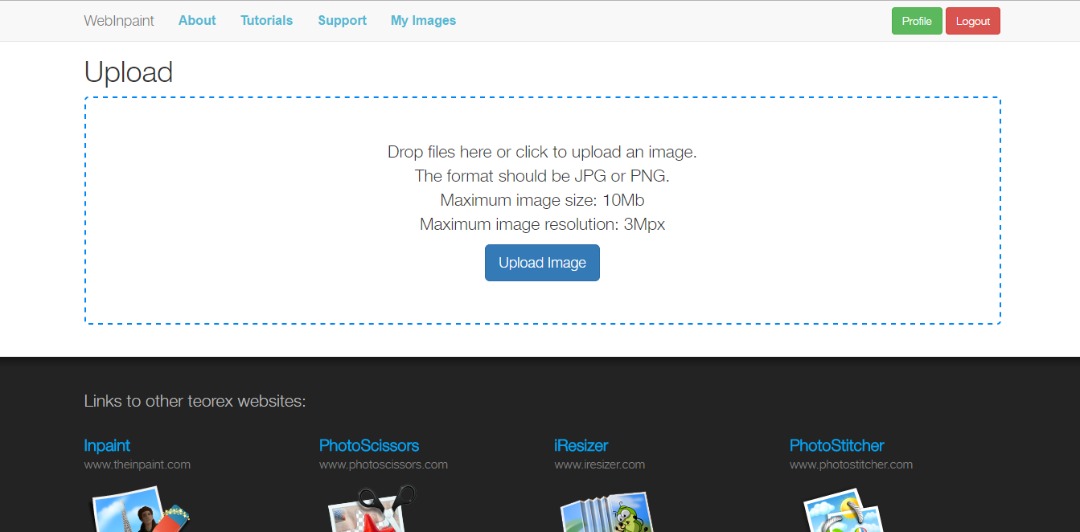
Highlight the Watermark you want to Remove
Once you have uploaded the image, you’ll be taken to the editor section. From here, simply use the “marker tool” to highlight the watermarked area. You will need to do this carefully so as to achieve a successful result. I will recommend you to select the smaller size of the marker tool, in other to make a fine selection.
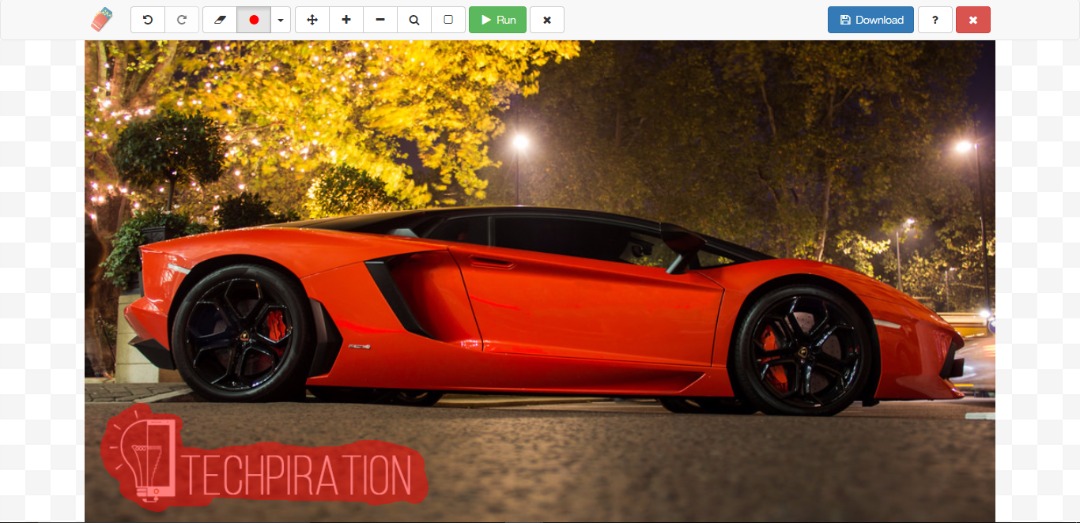
Remove the Watermark
Now, once you’re through highlighting the watermarked area, simply click the “Play” or “Run” button, you’ll find this icon at the top of the editor section since it is in green color. Webinpaint will automatically process the picture, hence the watermark will be removed instantly. Download the image and save it as your original copy.
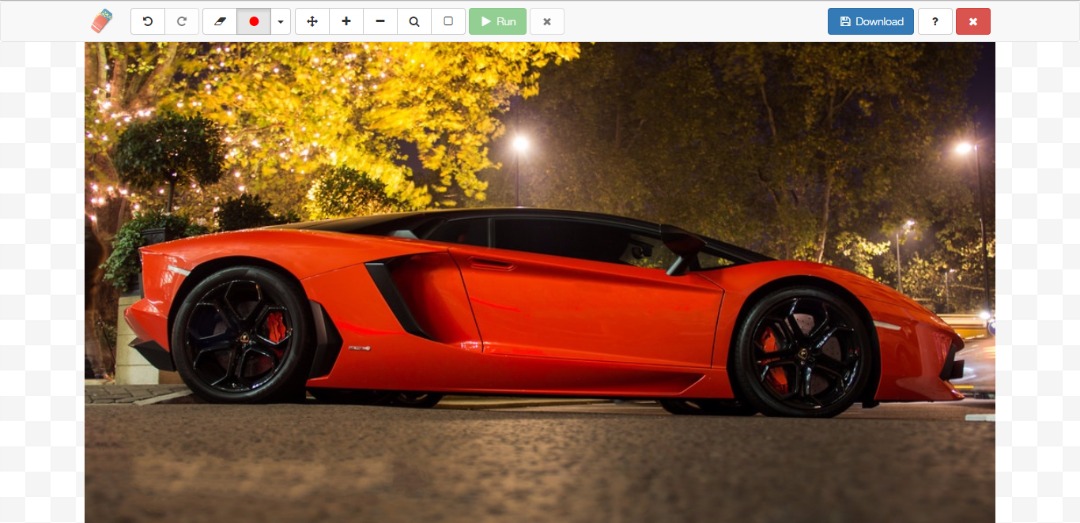
Final Words
Webinpaint is extremely easy-to-use, with just four steps, you will be able to get rid of the watermark from your favorite pictures. The toolbox provides a ton of options, as you can easily undo and clean the area you made mistake on during highlighting. Note that webinpaint asks for payment when you want to save an image. Simply buy a credit and use it to pay them.
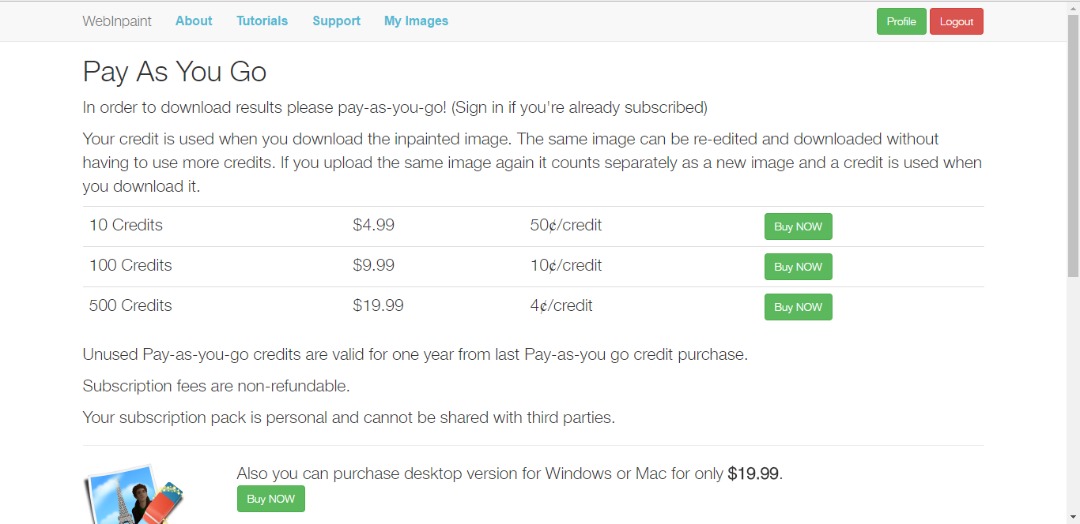
Alternatively, you can use the “snipping tool” on your windows PC to screenshot the image, then crop and save it. This will degrade the quality to some extent, but at least, you’ll get a watermark-free image to use. But we think that this tool by webinpaint deserves the money they demand as it is easy to use and gives you a great result. If you still don’t want to pay and you require to remove watermarks quite often, then you can use Adobe Photoshop’s Spot healing tool to remove the watermark. It’s little advanced but eventually, you’ll learn it.
If you know any other method or trick, do share it with us in the comments section.